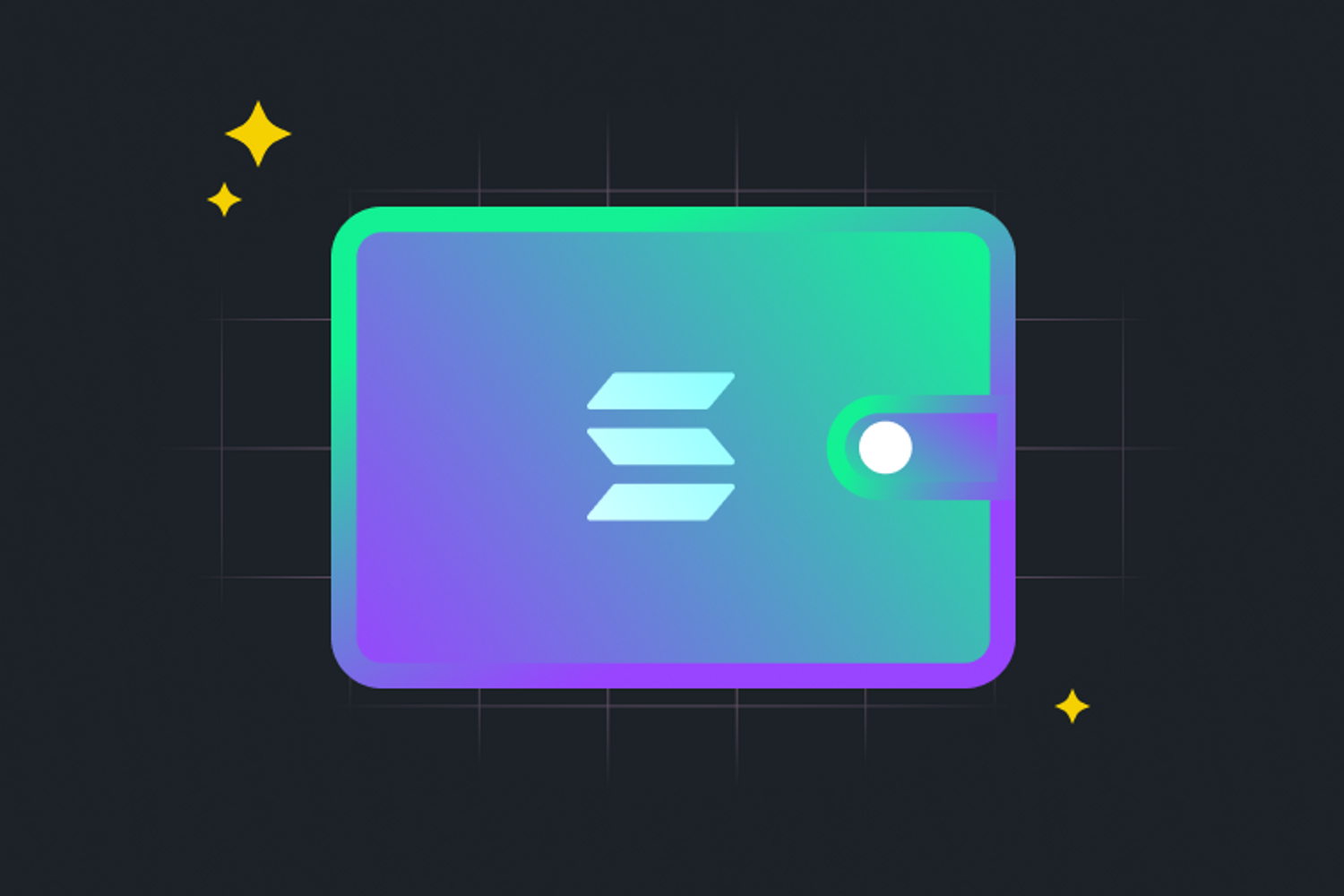How to Set Up a Crypto Wallet
TL;DR
Your crypto wallet is your number one tool in engaging with crypto and web3. You can use them for storing crypto, trading assets, collecting NFTs, and accessing web3 applications. Here’s what you need to know:
- Solana compatible wallets: Solflare, Phantom
- Setting up a digital wallet in four steps
- Wallet basics: buying, receiving, sending, and swapping tokens
- How to get started engaging with web3
The first step to exploring the Solana ecosystem is setting up a wallet. Wallets are applications where you can store crypto, trade assets, collect NFTs, and access the web3 ecosystem. Solana-compatible wallets come in various forms, including desktop, mobile, hardware, and web-based options.
The most popular wallet options specialized for the Solana network include Solflare and Phantom. You can use them to purchase crypto, trade assets, collect NFTs, and engage with web3 apps directly from your wallet.
Let’s walk you through setting up a Solflare wallet in a few easy steps. You can use either your web browser or the mobile app, and you’ll be ready to buy and trade cryptocurrency in just a few minutes.
On Mobile
Step 1: Download the Solflare app from your app store.
Step 2: From there, tap Create New Wallet.
Step 3: Next you’ll receive your Recovery Phrase. A recovery phrase is like an ultra-secure password that you can use to access your wallet from anywhere. Write down your Recovery Phrase and store it in a safe location.
IMPORTANT! You’ll need your recovery phrase to recover your wallet in the event of an emergency. Be very cautious and thorough when saving your seed phrase, as anyone with access to it could access your funds.
Step 4: Enter a password. This will provide day-to-day security for your wallet, while your Recovery Phrase is your ultra-secure backup.
Congratulations! Now you have a crypto wallet. That’s all it takes to get online with Solana.
From here, you can access your main wallet to view and manage your crypto assets, browse your NFT collection, trade directly from your wallet, and view your transaction history analytics.
Forgot to back up your recovery phrase? No problem. Head to "Settings," click on “Show secret recovery phrase," input your password, copy your recovery phrase, and save it.
On Your Browser
Step 1: Open a browser and head to Solflare.com.
Step 2: From there, click Access Wallet and click I Need A New Wallet.
Step 3: Write down your Recovery Phrase and store it in a safe location. Your recovery phrase is like an ultra-secure password that you can use to access your wallet from anywhere.
Step 4: Once you have done so, click I Saved My Recovery Phrase. From there, type in your Recovery Phrase to ensure it’s secure, and click Continue.
The Basics of Your Solana Wallet
Let’s go over some of the basic features on Solflare.
Buy Tokens: To purchase crypto with your debit card, the Buy button will direct you to Moonpay, and the transaction will send your assets directly to your Solflare wallet.
Receive Tokens: To receive tokens, you’ll need your SOL wallet address, which you can copy and paste wherever you need. You can also scan a QR code to access your address.
Send Tokens: To send tokens, input the address where you’d like to send tokens, and confirm the transaction with your wallet signature. Always double check to make sure you’ve got the right address! You can also save wallet addresses for future use.
Swap Tokens: If you want to swap tokens, click on “Swap,” enter the amount you want to swap, review your order, and confirm. It’s that easy! Your transaction should confirm within a few seconds. In the rare instance of an incomplete transaction, your funds will be returned to you.
Now that you’ve got your wallet set up, you’re ready to begin engaging with Solana and Web3. There’s three ways to go.
- Start trading by learning How to Buy and Trade Crypto.
- Read our Introduction to Solana and Web3 for a broad view of web3.
- Get up to speed on the essentials of decentralized finance with A Beginner’s Guide to DeFi on Solana.
Connect your wallet to Step Finance
After setting up your Solflare wallet, the next step is connecting it to Step Finance to browse the Solana ecosystem and start staking, earning yield, and engaging with DeFi and NFTs.